The Community forums are being phased out in favor of a new Slack group.
Add your email address below to get an invitation to join the community slack group
Working Timesheet
Create A Staff Timesheet Using Formidable Forms
This article details how to create a basic staff timesheet using Formidable Forms, ideal for home or remote workers or anyone needing to record dates and times in an online form. This article assumes that you are using the latest version of Formidable Pro and know how to add PHP snippets to your site. Along with a basic understanding of HTML and CSS.
This timesheet application consists of three key parts:
- A form for entering the dates and times worked
- A filter form for filtering the dates viewable (optional)
- A view for displaying the information
We built this application using the following steps:
Step 1: Build the initial form
Create your form for users to log their times and dates worked. Include a hidden / admin only field for the time calculation to be inserted. Then add the following PHP snippet to your functions.php file, a custom plugin or the code snippets plugin:
/* Calculate Time Worked */
add_filter('frm_validate_field_entry', 'calculate_time', 11, 3);
function calculate_time($errors, $field, $value){
if($field->id == 25){ //change 25 to the ID of the hidden or admin only field which will hold the calculation
$start = (strtotime($_POST['item_meta'][23])); //change 23 to the ID of the first field
$end = (strtotime($_POST['item_meta'][24])); //change 24 to the ID of the second field
$lunch = (strtotime($_POST['item_meta'][25])); //change 25 to the ID of the lunch hour field
$totaltime = ($end – ($start + $lunch));
$hours = intval($totaltime / 3600);
$seconds_remain = ($totaltime - ($hours * 3600));
$minutes = intval($seconds_remain / 60);
//$seconds = ($seconds_remain - ($minutes * 60)); Uncomment this line if you want seconds calculated.
$leading_zero_for_minutes = $minutes < 10 ? '0' : '';
//$leading_zero_for_seconds = $seconds < 10 ? '0' : '';//Uncomment this line if you're including seconds.
$totaltime = $hours . ':' . $leading_zero_for_minutes . $minutes;
//$totaltime = $hours . ':' . $leading_zero_for_minutes . $minutes . ':' . $leading_zero_for_seconds . $seconds;//uncomment this line if you're including seconds
$value = $_POST['item_meta'][26] = $totaltime; //change 26 to the ID of the hidden or admin only field which will hold the calculation
}
return $errors;
}
This code will calculate the number of hours worked for each period and insert the value into a hidden or admin only field within your form. This is a slightly edited version of the original snippet which can be found on the Formidable KB HERE.
Step 2: Build a Search form
This stage is optional if you want to be able to search and filter your results in your view (which we did).Create a new search form with any fields you wish to search on. Our search form is very basic and consists of 2 date fields (start_date and end_date). In the form settings we set the following options:
- Select “Do not store entries submitted from this form”
- Change the ‘On Submit’ option to ‘Redirect to URL’
- In the URL enter http://www.YourSite.com/YourView/?start_date=%5B551%5D&end_date=%5B552%5D and change 552 and 553 to the ID’s of your 2 date fields.
Step 3: Building Your View
Now you can create your view which will display the hours worked. You may wish to create 2 views depending on your requirements as it may be useful to have 1 view for the employee to view their own hours and a 2nd view for Administrators to view everyone’s working hours.
In our view, under basic settings, we have selected Form 1 (our time sheet form) and ‘All Entries’ as the view type. Our view has been set up as a html table, but you may wish to build yours differently.
In order to calculate the total time worked for the numbers of rows on display in the table, we have created a new code snippet that will create a total of the hidden fields from Form 1 and add display them in a shortcode – [sum_544] – in the ‘After Content’ section of the view.
Change 7808 to the ID of your view and 544 to the ID of your hidden field in 2 places. This snippet will allow you to only total what is being displayed in the view and therefore will always display the correct total based on the filters being used.
That's pretty much it for the basics. For a more in-depth look at how this was achieved you can view the full article on our website HERE.
Thanks
Chris
July 16, 2018 at 1:35 am
Screenshots attached
Attachments:
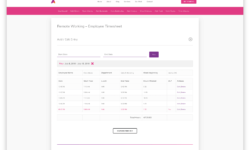
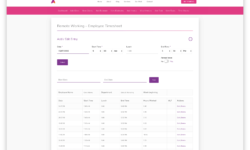
December 9, 2018 at 8:17 am
Chris, this may be your basic setup but I’m looking fir something even More basic. I have an Invoicing form. One of the lines is based on billable hours. It would be cool if I could use a view to start and stop a clock and add that time to the overall time spent for that client. I already have it set up to manually add time and multiply it by my rate, but would be much more efficient to have a timer. Think I could work with your setup to make this happen?
February 2, 2019 at 2:28 am
Nice work. Thank you very much for sharing.
March 9, 2019 at 4:08 pm
Works fantastic! Is there a way to export the csv broken up by employee with each calculating the combined hours per employee versus (or in combination) as a complete number?
Discussion closed.